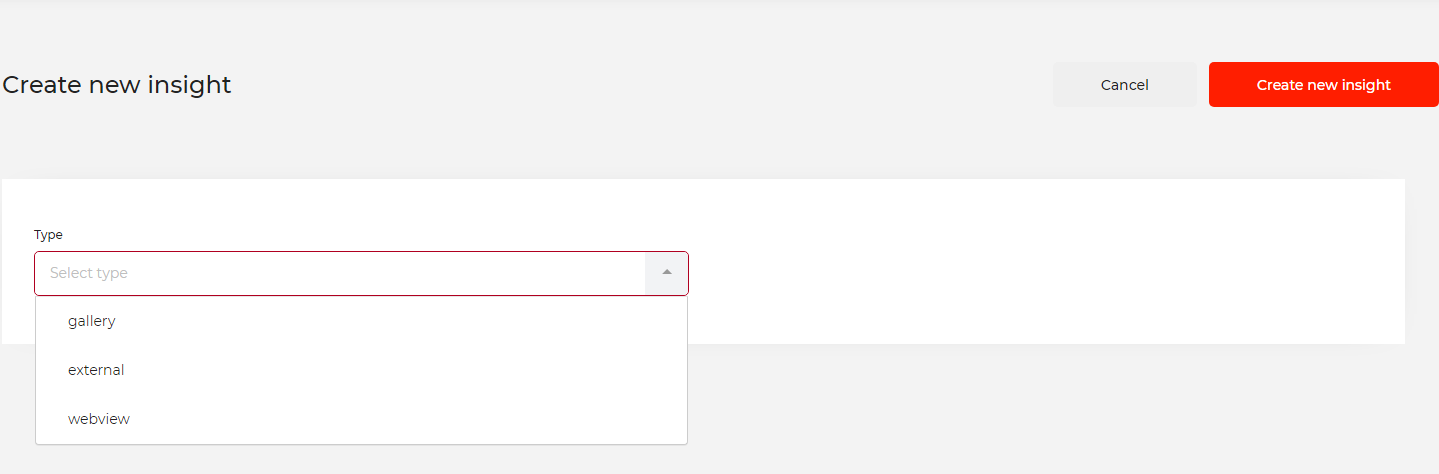This is an old revision of the document!
Promotions
The Promotions section is used to set up special events, feed, and blogs and go through user reviews.
This section is divided into:
- Live Events
- Blog
- Feed
- Reviews
- Insight
Live events
To create a live event start by pressing the 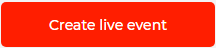 button.
button.
This opens a new live event form

Inside you will find options that include:
- Name
- Location
- Start date
- Time
- Duration in minutes
- Max people capacity
- Environments
- Muscle group (you can select multiple muscle groups)
- Level (you can select multiple levels)
- Live event image
- Live event content
To make this live event free for your users check the box  .
.
After all the data is entered you can click the  button and you are done.
button and you are done.
Blog
To create a new blog press the 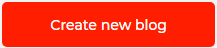 button.
button.
This opens a new blog form

There we have:
- Blog name
- Blog content
- Blog image
- Related post(s)
In order to finalize the process of creating a new blog click the  button.
button.
To publish your blog go to the feed section and link the blog you wish to publish and create a new feed without using any media.
Feed
The Feed section is used for all the blogs, news, articles, and general discussions that you wish to publish on your app.
Creating a new feed is done by pressing the 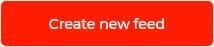 button.
button.
This opens a new feed form

There we have options that include:
- Feed text
- Feed gallery
- Blog
If you wish to add more media files to your feeds click the 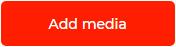 button.
button.
After you are done with filling out all the details for your feed press the 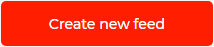 button to upload the newly created feed to your app.
button to upload the newly created feed to your app.
In order to upload your blog to the feed page on your app first, you must link that blog and make sure that you don't have any media uploaded. Your blog image will be used instead.
Review
In review section you can go through your users reviews and comments. You can decide which ones you will publish or delete if necessary.
Insight
To create a new Insight click the  button.
button.
This will open a new form where you will have 3 options to choose from:
- gallery
- external
- webview
You will need to use a picture without any overlay. To attach a link to a picture select “external” or “webview” option. After you finish with the upload click the  button and your new Insight is created.
button and your new Insight is created.
This is a great place to show off all of your sponsors or some products that you wish for your users to use.