This is an old revision of the document!
Nutrition Programs
The Nutrition programs section is dedicated to all aspects of Nutrition programs, meals, meal groups, and dietary setups. The section is divided into two areas, Nutrition and Setup.
Nutrition
Nutrition section is in turn divided into:
- Meal
- Meal groups
- Nutrition Plans
Meal
To create a new meal press the 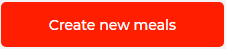 button.
button.
This opens a new meal form

For the meal section you will have options that include:
- Meal name
- Number of calories
- Time to prepare (in minutes)
- Proteins (in grams)
- Carbohydrates (in grams)
- Fats (in grams)
- Allergens
- Diets
- Meal groups
- Meal image
- Meal video
- Description
You can also check the box 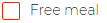 to make the meal free for your users.
to make the meal free for your users.
After all the data is entered you can proceed by adding ingredients for your meal. This is done by pressing the 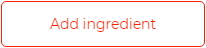 button.
button.
This opens a new ingredient form where you can enter ingredient name, quantity and unit.

When you are finished with adding all the ingredients that are required for your meal, proceed with adding preparation steps by clicking the 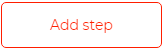 button.
button.
Type a description for as many steps that you think are necessary and finally press the 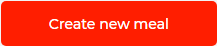 button to add newly created meal to your library.
button to add newly created meal to your library.
Try to be as detailed as possible so that your users can have real benefits of using meals and nutrition programs that you have created.
Meal groups
In the meal groups section you will have general options that include:
- Breakfast
- Lunch
- Dinner
- Snack
You can set eating time for each meal group and if you wish you can also add new meal groups by pressing the  button.
button.
Nutrition Plans
To create a nutrition plan start by clicking the  button.
button.
This opens a new nutrition program form

Inside you will have options that include:
- Nutrition program name
- Program length (in weeks)
- Goal (you can select multiple goals)
- Diets
- Program status
- Nutrition program image
- Nutrition program video
- Description
You can also check the box  to make the nutrition program free for your users.
to make the nutrition program free for your users.
To add results that your users can expect from this nutrition program press the  button.
button.
The next step is to add a week by pressing 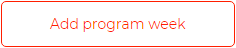 button.
button.
You will get a new form where you will add Day 1 to your nutrition program by clicking the 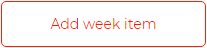 button.
button.
Day 1 form will have an option to select one of the previously created meal groups (breakfast, lunch, dinner, snack) and an option to add meals to an associated group. Proceed with the same principle and create Day 2, Day 3, Day 4, etc.
After you have added as many weeks as you wish and all the meals that are needed for those weeks, you can finally press the  button to add a newly created program to your library.
button to add a newly created program to your library.
Aim for at least 3 or 4 meals per day, and have at least 2 weeks of content so that nutrition programs you created are more detailed and far more attractive to the end users.
Setup
From the setup part the user can control all lists and terms in relation to the Nutrition. The available pages are:
- Allergens
- Diet
- Food preference
More information you provide in the lists will enable more options on the Nutrition section and enhance the experience of the end users.